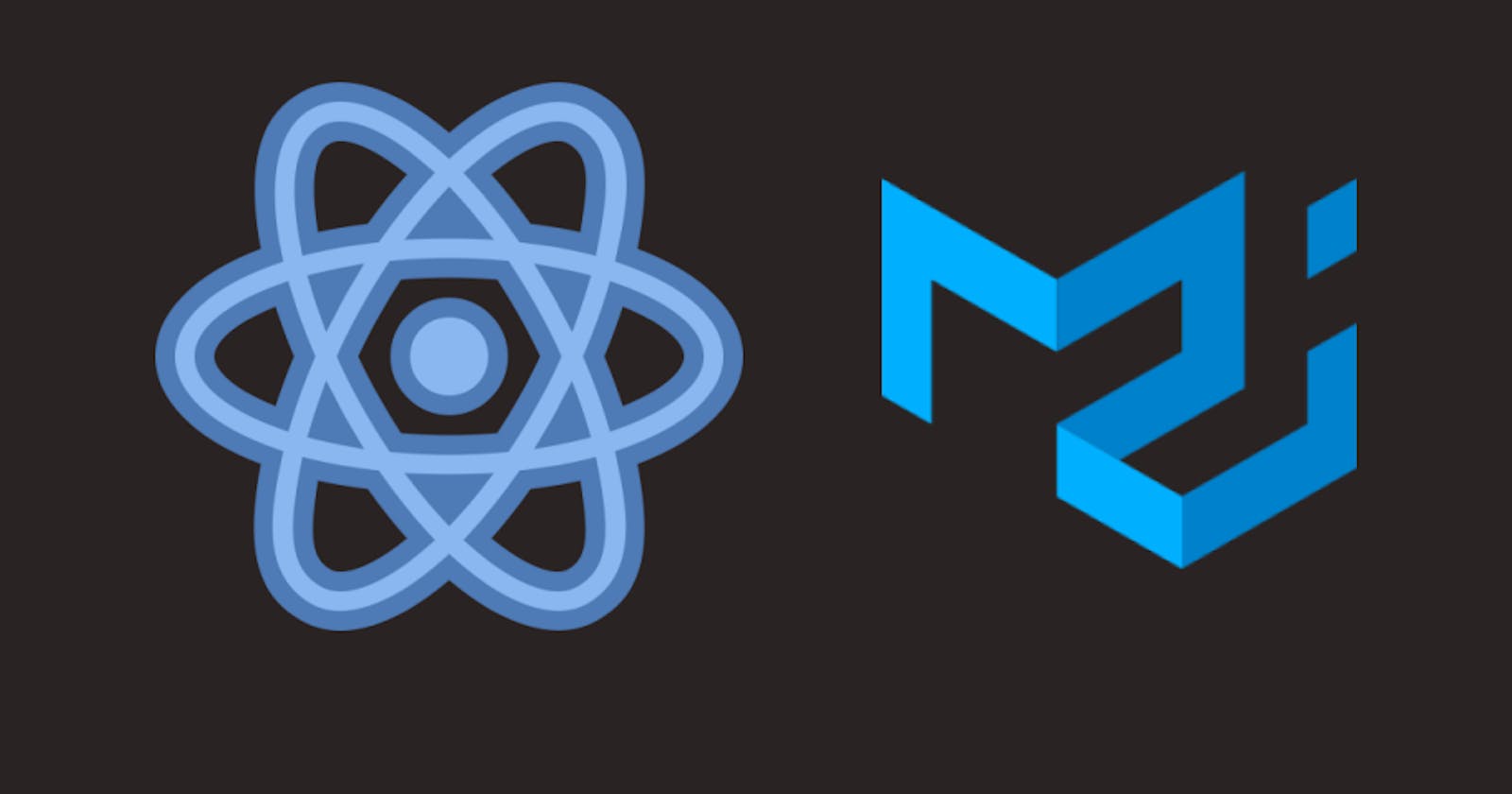Material-UI, a leading React UI framework, empowers developers to create visually appealing and customizable components based on Google's Material Design. In this step-by-step guide, we'll walk you through the process of setting up Material-UI in a new React project, optimized for search engine optimization (SEO).
Step 1: Create a New React Project
Begin by using Create React App to kickstart your new React project. Open your terminal and execute the following command:
npx create-react-app my-material-ui-app
Replace "my-material-ui-app" with your desired project name, keeping it relevant to your content.
Step 2: Install Material-UI Dependencies
Navigate to your project directory using the terminal:
cd my-material-ui-app
Install Material-UI and its styling dependencies with npm:
npm install @mui/material @emotion/react @emotion/styled
This installs Material-UI core components and necessary styling dependencies, laying the foundation for a responsive and visually appealing UI.
Step 3: Import Material-UI Components
In the src/index.js file (or src/index.tsx for TypeScript), introduce Material-UI's CSS baseline and the Roboto font for consistent styling:
import React from 'react';
import ReactDOM from 'react-dom';
import './index.css';
import App from './App';
import { CssBaseline } from '@mui/material';
import 'fontsource-roboto';
ReactDOM.render(
<React.StrictMode>
<CssBaseline />
<App />
</React.StrictMode>,
document.getElementById('root')
);
The inclusion of CssBaseline ensures uniform styling across various browsers, and the fontsource-roboto provides the Roboto font for a polished appearance.
Step 4: Start Using Material-UI Components
Open the src/App.js (or src/App.tsx for TypeScript) file and replace its content with a simple example showcasing Material-UI components:
import React from 'react';
import { Button, Typography, Container } from '@mui/material';
function App() {
return (
<Container>
<Typography variant="h2" gutterBottom>
Hello Material-UI
</Typography>
<Button variant="contained" color="primary">
Click me
</Button>
</Container>
);
}
export default App;
This example utilizes the Typography and Button components from Material-UI, setting the stage for an interactive and visually engaging user interface.
Step 5: Run Your Application
Save your changes and initiate the development server:
npm start
Open your browser and navigate to http://localhost:3000 to witness your React app seamlessly integrating Material-UI components.
Congratulations! You've successfully set up Material-UI in your React project. Explore the Material-UI documentation for an in-depth understanding of available components and customization options, empowering you to craft stunning and SEO-friendly user interfaces. Happy coding!
Here you can check the code